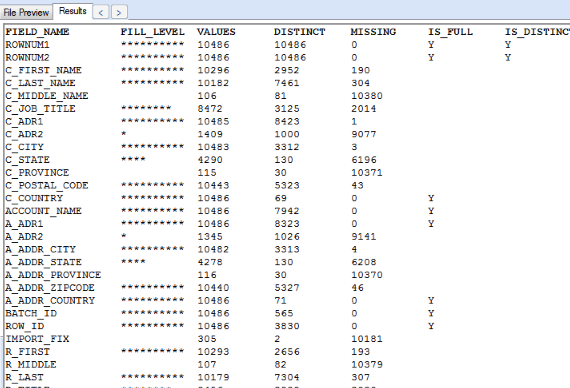
A frequency report looks through the entire file, and gives you high-level data about every field.
The delimited version (shown) will write out the data for each field on its own line, letting you know the number of present/missing/distinct values, whether the field is full, distinct or empty, the min/max length, as well as every different type of character present (letters, digits, whitespace and special characters).
The standard version gives all of the same information as the delimited one, but displays it in a list format, along with the actual distinct values of each field. For each value, it lists the number of occurences, as well as the percentage of the file. You can also limit the number of values shown for each field, keeping the report more manageable. A useful option is to show the top 10 most common values for each field, as that is usually where the interesting values will be found.
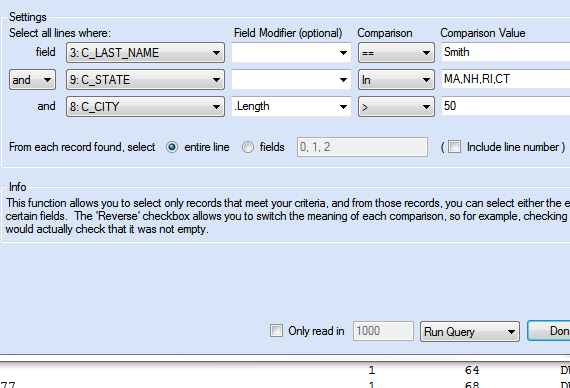
Whether you are researching an issue with the data, or trying to find out why a file won't load properly, you often need to find specific records in a file. This can be hard when files get into the millions of records, and hundreds of fields, but not with File Query.
Quickly pin-point those hard to find records, base on any combination of a number of criteria. The following are some of the most common ones, but not all.
| Criteria | Use Case |
|---|---|
| Equals | Find records with a specific id |
| Is/Is not empty | Find records in an empty value in a required field |
| Length | Find records that are longer than the database allows |
| Contains | Find records that contain an invalid character |
| In/Not In | Find records that are in a list of values |
| Starts/Ends With | Find records that are missing a required prefix |
| Like | Find records that match a regular expression, giving you complete control over the match criteria |
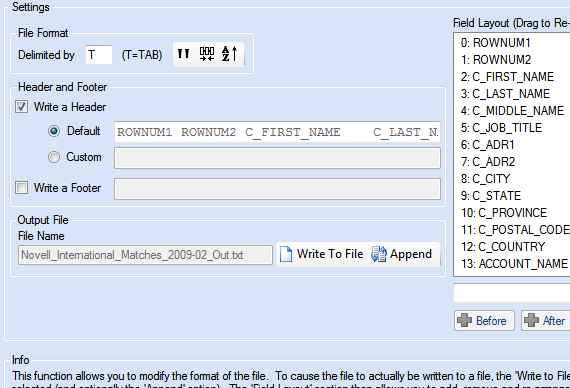
Sometimes a file comes in the wrong format, and you just need to get it through the load process. With File Query, you can easily add, remove and re-arrange the fields, change the delimiter or header, or even add a new header.
A useful trick with this function, is to use it to change a fixed-width file into a delimited file with a header, and then just view a preview of the results. This is a quick way to view the file in a column view, with a header.
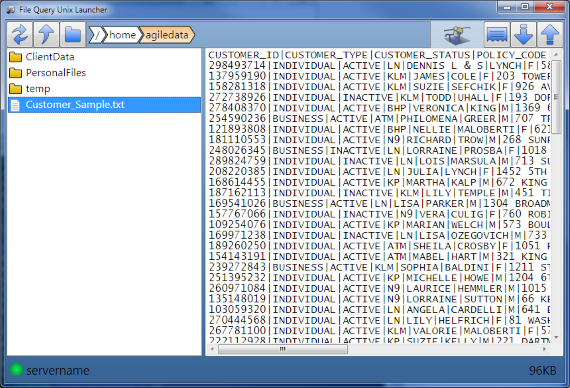
File Query is built to run on Windows, but some times you have files that are on a Unix server. With the Unix Bridge, you can log into any Unix/Linux based server, browse the file system in a simple Windows Explorer style view, and then view any file directly in File Query. Either a preview, or the entire file can be viewed, allowing you to work with files of any size.
Some basic functions, such as line counts, getting the frequency or a field, or finding specific values can be run directly on the server, just bringing back the results. This allows you to run these functions on HUGE files, without pulling much data over the network.
For added security, any files, or file previews, are automatically deleted from the local machine after Unix Launcher is closed, to help keep sensitive data from sticking around longer than needed.
File Query is fully functional for 30 days after installation, before requiring registration..
The support page has 3 getting-started videos, as well as a quick-start guide.
The support page also has a contact form, where you can send us any questions you have.